
Setting up a print network for different users is a crucial step in ensuring a smooth and efficient workflow in your office. However, this process requires careful planning and execution. In this easy-to-follow guide, we’ll walk you through the essentials of network printer setup, from choosing the right printer to ensuring a secure printer network connection.
Step 1: Choose the Right Printer for Your Network
Before diving into the technical aspects involved in network printer setup, it’s crucial that you first select the right printer. Not all printers are network-ready, so make sure that the model you choose has built-in networking capabilities, such as Ethernet or Wi-Fi. Multifunction printers (MFPs) are often an excellent choice for offices because they combine printing, scanning, copying, and sometimes faxing functions in a single device, making it easier to manage within your network.
Once you have the right printer, you also need to make sure that it meets the demands of your users. Consider factors like the number of users, volume of printing, and types of documents your office usually prints. Tip: A printer with a robust processor and ample memory can handle multiple jobs more efficiently, preventing bottlenecks and delays in your work processes.
Step 2: Connect the Printer to the Network
The process on how to connect a printer to your network will vary depending on whether you're using a wired or wireless connection.
For wired connections, you must connect the printer to your router using an Ethernet cable. This method is usually more stable and faster compared to using a wireless connection. This makes wired connections ideal for environments with high print volumes.
If you prefer to use a wireless connection, you’ll need to connect the printer to your Wi-Fi network. Most modern printers come with a setup wizard that will guide you through the process. Make sure that you have your Wi-Fi network name (SSID) and password on hand. Once the printer is connected to the network, it should be visible to all devices on that network.
Step 3: Install Printer Drivers and Software
Once you’ve established the printer network connection, the next step is to install the necessary printer drivers and software on all devices that will access the printer. Printer drivers translate the data from your computer into a format that the printer can understand. Most printers come with installation CDs, but you can also conveniently download the latest drivers from the printer manufacturer's website.
During installation, you will be prompted to select the connection type—choose the network option. This step ensures that your devices recognize the printer as part of the network. This will allow you to print from any connected device.
Step 4: Sharing Printer Network
In Windows, you can do this by going to the Control Panel, selecting "Devices and Printers," right-clicking on the printer, and choosing "Printer properties." From there, navigate to the "Sharing" tab and select "Share this printer."
For Mac users, just go to "System Preferences," then "Printers & Scanners," select the printer, and check the box labeled "Share this printer on the network."
Step 5: Test the Printer Network Connection
Once your network printer setup is complete, it’s important to test the printer network connection. Try printing a test page from each device to make sure that everything is working properly.
If any device cannot connect to the printer, you can start troubleshooting by checking if the printer is still connected to the network. If it’s connected, yet still not working, check your network settings. If you’re still having connection issues, reinstalling drivers might help.
Step 6: Secure Your Print Network
Security is a critical aspect of any network printer setup, especially when multiple users are involved. Without proper security measures, your printer could be vulnerable to unauthorized access, leading to data breaches or misuse of resources.
Here are a few things we recommend for securing your printer network:
- Use strong passwords
- Enable encryption
- Monitor printer activity
- Update firmware regularly
Looking For Experts in Network Printer Setup?
While setting up a network printer for multiple users may seem easy, it can also become complicated and have some issues, especially in large environments. Network configuration issues, driver compatibility errors, and security vulnerabilities can occur, leading to frustration and inefficiencies.
As experts in enterprise print solutions, SumnerOne offers professional network printer setup services that ensure a seamless and secure printing environment for your organization. Trusting us to handle your network printer setup can save you time, prevent security issues, and ensure that your print network operates smoothly 24/7.
Get in touch with us today if you need any help with your network printer setup or other print-related needs!
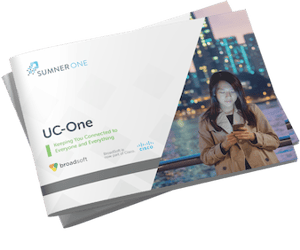 FREE EBOOK DOWNLOAD
FREE EBOOK DOWNLOAD


