
Network printers have become indispensable tools for seamless document management. These devices simplify printing tasks by allowing multiple users to connect to a single printer over a network.
However, navigating the world of network printers isn't always smooth sailing. Most businesses encounter common hurdles like struggling to find a printer on the network, dealing with pesky "offline" statuses, and so on.
In this blog, we'll walk you through common issues that businesses face with their network printers and arm you with the know-how to tackle them like a pro. So stick around if you're tired of playing hide and seek with your network printer or pulling your hair out because it won't cooperate—we’ll make network printing much smoother!
Connectivity Issues
Your network printer not being detected (e.g., getting a “can't find printer on network” error message) or your network printer showing offline status indicates connectivity problems. To fix this, start by checking your network connections, ensuring cables are securely connected and that Wi-Fi signals are strong.
Take a look at your network connections and confirm if everything is connected correctly. Next, try restarting your printer and router to reset any potential glitches.
Updating your printer's firmware and drivers can often resolve compatibility issues and improve your network connectivity. Also, verify the IP address settings to ensure they match your network configuration so that having a printer not showing up on your network would no longer be an issue.
If the problem persists, use the network diagnostic tools provided by your printer manufacturer or network administrator. These tools can help pinpoint the root cause of connectivity issues and provide solutions. Just follow the steps and tips they provide.
Print Quality Problems
Don't let print quality problems slow down your business! If you're experiencing blurred prints, streaks, smudges, or faded text, there are some easy troubleshooting steps you can take to get your printer back on track.
Dust and debris can affect print quality. Make sure to regularly clean the printhead and other components of your printer to ensure optimal performance. Low ink or toner levels can also lead to poor print quality. Replace or refill your cartridges as needed to maintain crisp, clear prints. Getting your print technology from a provider with excellent after-sales support (like SumnerOne) can prevent many headaches.
Also, consider checking and adjusting your printer settings for better print quality. You may need to change settings like resolution, color saturation, or paper type. Keep in mind that using the wrong kind of paper or poor-quality paper can cause printing issues. So always ensure that you're using the correct paper for your printer and that it's in good condition (avoid crumpled, wet ones, for example).
In addition, calibrating your printer can vastly improve print quality. Follow your printer's instructions for calibration to get the best print results.
Paper Jams and Feeding Issues
If your network printer is causing frequent paper jams or grabbing multiple sheets simultaneously, it's time for some troubleshooting.
The first thing to do if you're experiencing a paper jam is to remove any stuck paper carefully to avoid tearing it. Next, inspect and clean the paper feed rollers to ensure smooth paper feeding.
Check if you’re using the correct paper size and type recommended for your printer model. Adjust the paper tray guides to fit the paper snugly, which prevents multiple sheets from being pulled simultaneously.
In addition, check for any debris or foreign objects inside the printer that might obstruct the paper path. Removing these obstructions can fix a lot of feeding issues.
Slow Printing or Spooler Errors
Are your print jobs taking ages to complete? Do they seem to vanish into thin air, stuck in the mysterious spooler abyss? If so, you're likely dealing with slow printing or spooler errors.
So, what's the fix? Start by clearing the print queue and giving the spooler service a good ol' restart. Next up, ensure your printer drivers and software are up to date. Don't forget to scan for software issues or sneaky background processes.
If the problem doesn’t go away after doing all of those, consider boosting your printer's memory or tweaking those spooler settings. And if all else fails, try turning off those fancy advanced printing features—sometimes simplicity is key!
Proactive Measures to Prevent Network Printer Issues
If you’re tired of dealing with network printer issues disrupting your business workflow, note that you can minimize those hiccups and ensure smooth printing operations with a few proactive measures.
Just like any other equipment, network printers require regular maintenance and cleaning. Dust, paper jams, and debris can hinder performance. So, schedule routine maintenance to keep your printers in top shape.
Next, prevent unauthorized access to your printer network by setting up secure passwords and limiting access only to authorized personnel. This helps safeguard sensitive information and maintain confidentiality.
Also, stay up-to-date with the latest software patches and firmware updates. Those updates often contain bug fixes and security patches that improve your printer's performance and protect it from vulnerabilities.
Training your staff on proper printer usage and basic troubleshooting techniques is also essential. Teach them how to find a printer on the network and what to do if the printer shows offline or if a printer cannot be contacted over the network. Proper training empowers your employees to handle minor issues on their own.
For businesses looking for comprehensive printing solutions, SumnerOne offers professional and comprehensive print solutions, which include network printer setup, reliable support, and quick service.
Contact us today to ensure that your printing infrastructure operates seamlessly, minimizing downtime and maximizing productivity for your business.
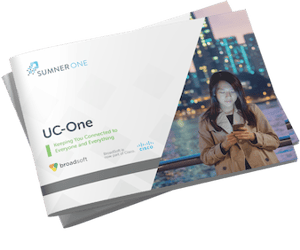 FREE EBOOK DOWNLOAD
FREE EBOOK DOWNLOAD



